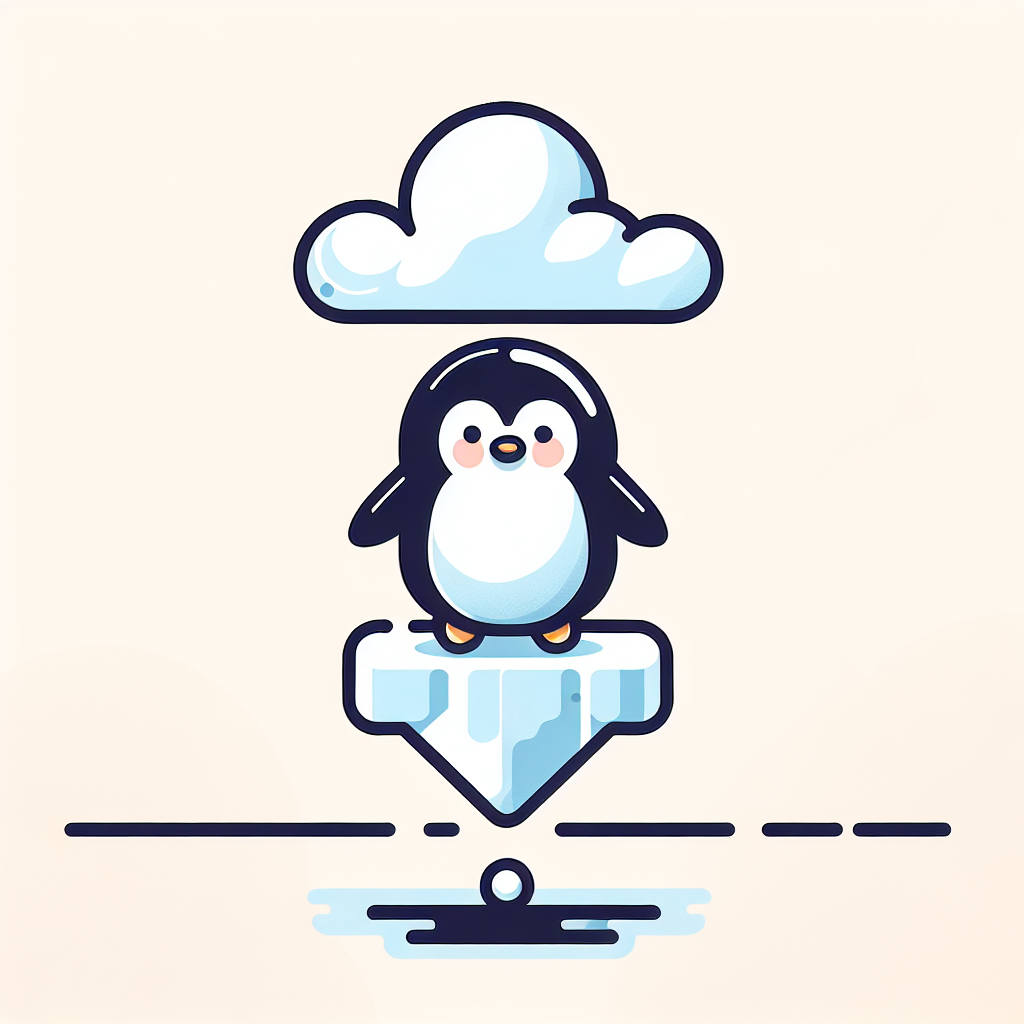Icinga2: How to Monitor the Content of a File
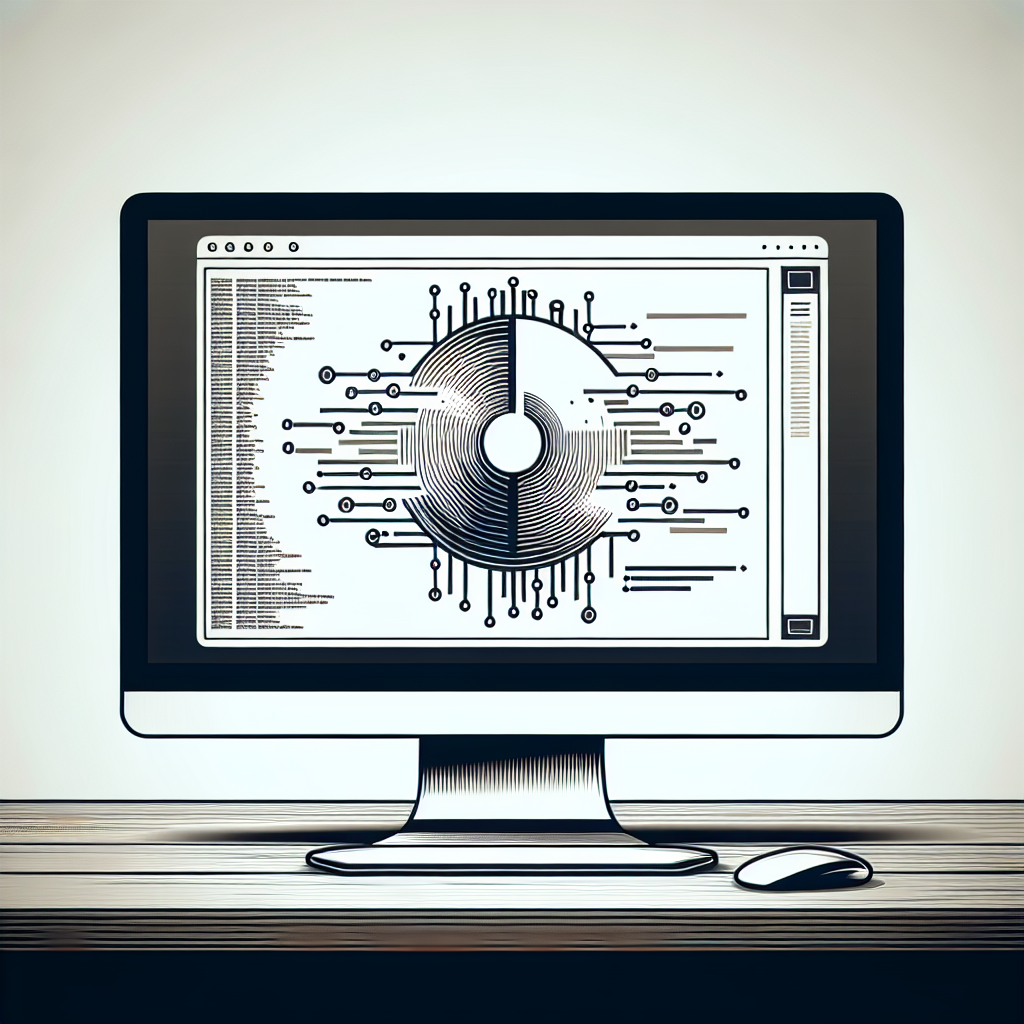
Introduction: Why Monitor File Content?
Imagine this: You’re a seasoned IT professional, and your CPU compile time log files are growing faster than your cappuccino consumption. You need to keep tabs on these logs for specific error messages, patterns, or changes that might signal trouble. Enter Icinga2, our trusty sidekick for real-time monitoring.
Monitoring the content of a file is akin to peeking into the diary of a sneaky server — it reveals all the whispers, secrets, and potential disasters brewing under the hood. It’s especially crucial for log files, configuration files, and other system-critical documents.
In this extensive guide, we’ll walk through how to monitor file content with Icinga2, share hilarious misadventures, and sprinkle in personal anecdotes that (hopefully) make your day a bit better. 😊
Getting Started with Icinga2
Before we begin our magical journey into file content monitoring, we need to ensure Icinga2 is installed and configured on your system. This mighty tool will be our compass, guiding us through data forests and error swamps.
Installing Icinga2
On Ubuntu/Debian:
apt update
apt -y install apt-transport-https wget gnupg
wget -O - https://packages.icinga.com/icinga.key | gpg --dearmor -o /usr/share/keyrings/icinga-archive-keyring.gpg
. /etc/os-release; if [ ! -z ${UBUNTU_CODENAME+x} ]; then DIST="${UBUNTU_CODENAME}"; else DIST="$(lsb_release -c| awk '{print $2}')"; fi; \
echo "deb [signed-by=/usr/share/keyrings/icinga-archive-keyring.gpg] https://packages.icinga.com/ubuntu icinga-${DIST} main" > \
/etc/apt/sources.list.d/${DIST}-icinga.list
echo "deb-src [signed-by=/usr/share/keyrings/icinga-archive-keyring.gpg] https://packages.icinga.com/ubuntu icinga-${DIST} main" >> \
/etc/apt/sources.list.d/${DIST}-icinga.list
apt update
apt install icinga2 monitoring-pluginsOn CentOS/RHEL:
rpm --import https://packages.icinga.com/icinga.key
wget https://packages.icinga.com/centos/ICINGA-release.repo -O /etc/yum.repos.d/ICINGA-release.repo
dnf install epel-release
dnf install icinga2 nagios-plugins-allOnce installed, config test, enable and start Icinga2:
icinga2 daemon -C
systemctl enable icinga2
systemctl start icinga2Configuring Icinga2
With Icinga2 now part of our toolkit, it’s time to set up the configuration properly. Here’s a soup-to-nuts guide to get you sorted.
Icinga2 Configuration Directory
-
Ubuntu/Debian:
/etc/icinga2 -
CentOS/RHEL:
/etc/icinga2
You’ll find most of your configuration magic happening here. 🌟
Creating the File Content Check
This section is where the rubber meets the road. We’re going to create custom checks for monitoring file content.
Define the Custom Check Command
Create a custom check command in your Icinga2 configuration directory, specifically at /etc/icinga2/conf.d/commands.conf.
object CheckCommand "check_file_content" {
import "plugin-check-command"
command = [ PluginDir + "/check_file_content" ]
arguments = {
"-f" = {
value = "$file_path$"
description = "Path to the file to check"
required = true
}
"-p" = {
value = "$pattern$"
description = "Pattern to search for"
required = true
}
}
}Writing Custom Scripts
We won’t get very far without a script to check the file content. Here’s how to whip up a custom script.
Implementing Custom Scripts
Create this script in your plugin directory, usually /usr/lib/nagios/plugins/ (sometimes /usr/lib64/nagios/plugins/).
Sample Script: check_file_content
#!/bin/bash
while getopts ":f:p:" opt; do
case ${opt} in
f )
file=$OPTARG
;;
p )
pattern=$OPTARG
;;
\? )
echo "Invalid option: $OPTARG" 1>&2
exit 3
;;
: )
echo "Invalid option: $OPTARG requires an argument" 1>&2
exit 3
;;
esac
done
if grep -q "${pattern}" "${file}"; then
echo "OK: Pattern found in file"
exit 0
else
echo "CRITICAL: Pattern not found in file"
exit 2
fi
Don’t forget to make it executable:
sudo chmod +x /usr/lib/nagios/plugins/check_file_contentHere’s a personal favorite: Once, while testing, I had my script looking for the word “unicorn” in server logs. Surprise, surprise — the script triggered a critical alert because, as you’d expect, our servers were thoroughly unicorn-free. 🦄😂
Adding the Check to a Hosts Configuration
In your hosts.conf file, add the service definition:
apply Service "check_file_content" {
import "generic-service"
check_command = "check_file_content"
vars.file_path = "/var/log/syslog"
vars.pattern = "error"
assign where host.name == "yourhostname"
}Replace /var/log/syslog and error with your desired file path and pattern.
Testing and Troubleshooting
No guide is complete without testing the fruits of our labor. Remember, the real proof of the pudding is in the eating. 🍨
Testing the Check Manually
You can test the script directly using:
/usr/lib/nagios/plugins/check_file_content -f /path/to/file -p "error"With the expected result:
-
OK: Pattern found in fileshould return if the pattern exists -
CRITICAL: Pattern not found in fileshould return if absent
Common Troubleshooting Tips
- File Permissions: Ensure Icinga2 has permission to read the files.
- Script Errors: Run the script manually to debug any syntactic or logical errors.
-
Configuration Errors: Double-check your
commands.confandhosts.conffor typos.
Conclusion
Monitoring the content of a file with Icinga2 isn’t just a fun tech project (though it can be that too!). It’s an essential safeguard in your digital toolbox, ensuring you can preempt issues before they spiral into crises.
Frequently Asked Questions (FAQs)
Q1: Can I monitor multiple patterns in the same file?
Absolutely! You can enhance the script to accept and check multiple patterns. Use loops and arrays to iterate through patterns.
Q2: Does Icinga2 support notifications for file content checks?
Yes! You can set up notifications within Icinga2 to alert you when the status changes.
Q3: What if the file size is huge? Will it impact performance?
Large files could impact performance. For handling massive logs, consider using specialized tools like the ELK Stack for efficient search and analysis.
Q4: Can this be used for any file type?
Yes, as long as the file contains text and the pattern you’re searching for is text-based.
Final Note
Remember, good monitoring is part science, part art, and part coffee-driven madness. With Icinga2 and a bit of creativity, you’ve got the making of a true system whisperer. Go forth and may your logs always be informative, your scripts error-free, and your servers purring like kittens! 🐱🚀
You might be interested in exploring more about the vital role of monitoring in IT. Speaking of monitoring, you might find it helpful to learn about network monitoring, which involves the oversight of computer networks to ensure optimal performance and security. Additionally, if you’re curious about the importance of log files, check out log files, as they are essential for tracking system activities and diagnosing issues. Lastly, understanding configuration management can greatly enhance your ability to maintain system stability and performance.